Follow this tutorial if you have decided to use Mozilla Thunderbird. Download Mozilla Thunderbird from here.
Once you have followed the link above and clicked “Free download”, open/run the file that has just been downloaded (it might take a minute to finish!). Click “Yes” if a User Account Control alert appears. Press next, next again and then install. Press finish once done.
You should now have a window like below:
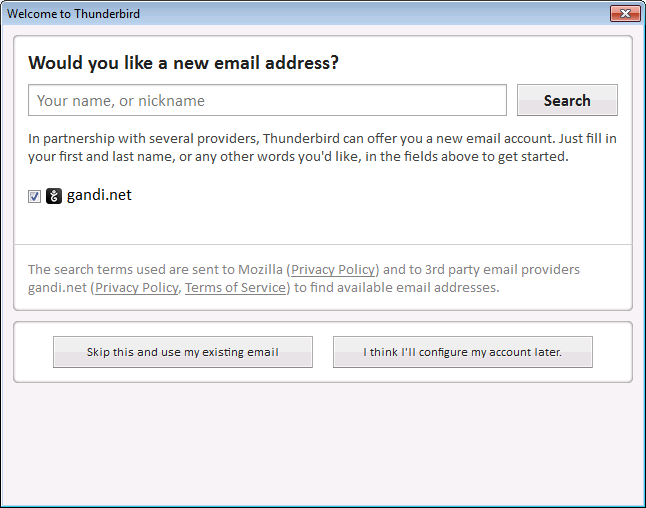
Click “Skip this and use my existing email”.
Then, fill in your full name, email address and email password and press Continue.
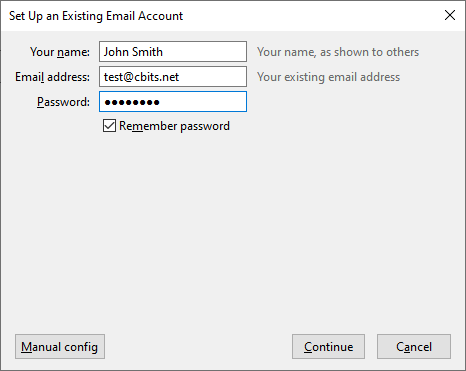
Choose whether you would like to use IMAP, or POP3 (learn more about the differences between IMAP and POP3), and then click Done. Don’t worry if the settings in the screenshot don’t completely line up with what’s in front with you.
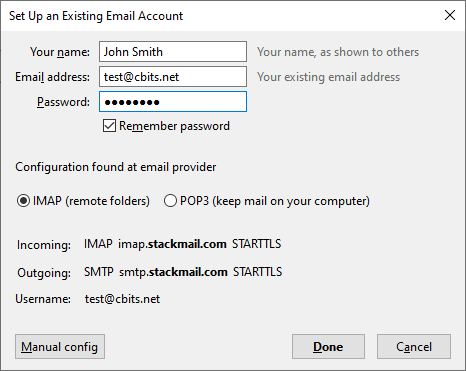
Congratulations! Your email is now set up. Your emails should begin to appear in the inbox. If you have a lot of emails, this may take a minute or two to finish filling up.

