Go to https://cbitsmail.co.uk
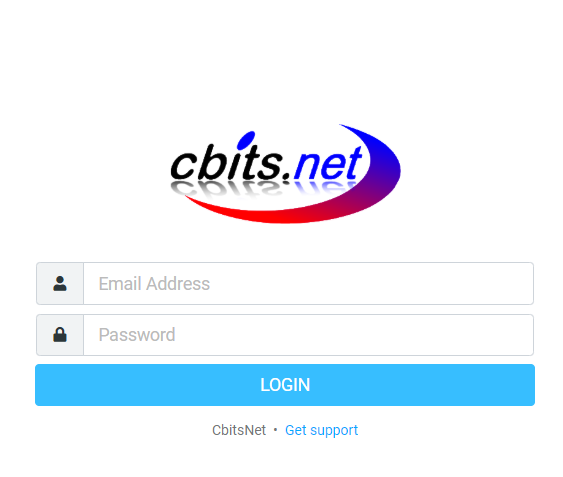
Enter your email address and password, then click Login
Below is a screenshot of the webmail interface

Section 2 shows the emails in that folder, organised by newest to oldest. Emails you haven’t read with have a little gold star
Section 3 shows the contents of the email you have selected
Select an email, and it will show on the right hand side, and you can use the reply, forward and delete buttons at the top of the email.
To write a new email, press compose in the top left of the screen.

Fill in the “To” line with the recipient’s email address, write your subject line and message, and optionally attach a file on the right hand side, such as a photograph or word document.
Finally, press Send on the bottom left of the screen.

